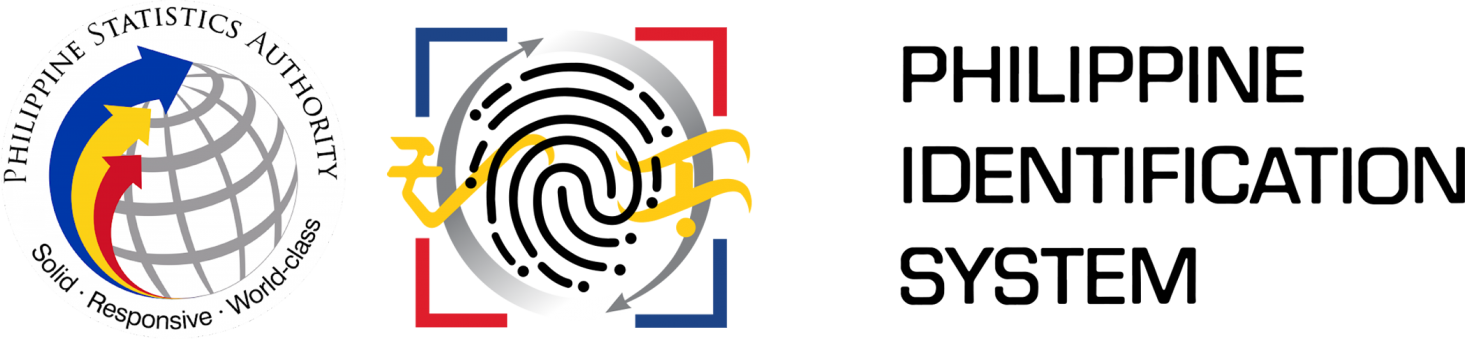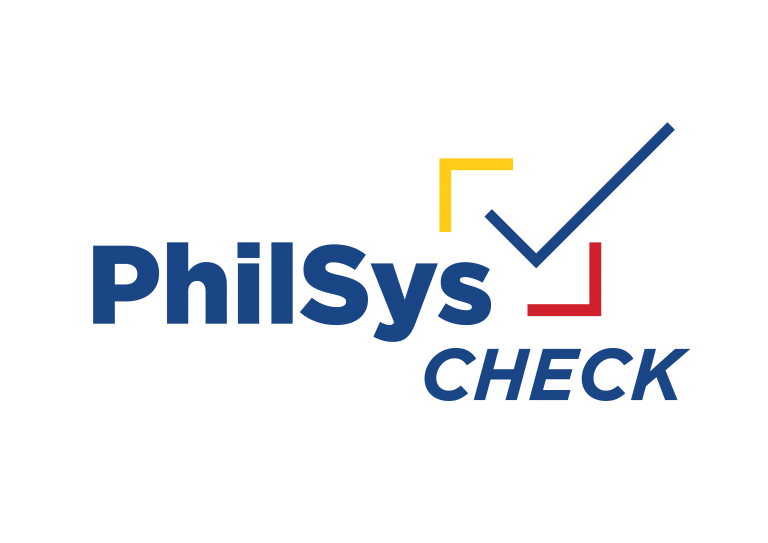
PhilSys Check is an offline identity authentication tool in the form of a website. It utilizes public-private key cryptography to verify the authenticity of both the PhilID and ePhilID. Offline authentication is the process of validating an individual’s identity by matching the data stored in the QR code on the PhilID or ePhilID with the information printed on the card.
Accessible at verify.philsys.gov.ph through internet browsers on smartphones, tablets, and computers, such as desktops or laptops. It is classified as an offline authentication method under the Section 12 of the revised Implementing Rules and Regulations of Republic Act (RA) No. 11055.
Please note that any entity requesting authentication via PhilSys Check must obtain the cardholder’s consent, as outlined in Section 12 of Republic Act No. 10173, or the Data Privacy Act of 2012.
USE OF PHILSYS CHECK
The use of the system is free and available to the general public and all relying parties. Verification through PhilSys Check requires the presentation of the PhilID or ePhilID and scanning of the QR code found on the back of the PhilID or front of the ePhilID. The data stored in the QR code should match the information printed on the face of the ID to validate the identity of the registered person and the authenticity of the card.
PhilSys Check decrypts the digital signature embedded in the QR code and determines if it is active or has been revoked. A digital signature is an electronic method of verifying the authenticity and integrity of a document, message, or other digital data.
DEVICE REQUIREMENTS
PhilSys Check is compatible with smartphones, tablets, and computers with a camera, such as desktops or laptops. The device must meet the following requirements for successful authentication:
- Camera photo quality of 720p or higher;
- Camera image resolution of at least eight (8) megapixels;
- Visual effects and/or enhancements should be disabled during scanning;
- Internet browser capable of running the website and allows the use of device’s camera; and
- Scanning should be performed in a well-lit environment
Please note that using devices with lower specifications may result in unsuccessful QR Code scanning and verification.
For any concerns, you may also reach the PhilSys Registry Office via hotline number 1388 or e-mail at info@philsys.gov.ph.